- What we do
- Technologies
- Our Work
- About Us
- Blog
- Contact Us
Empower people through technology and innovative solutions




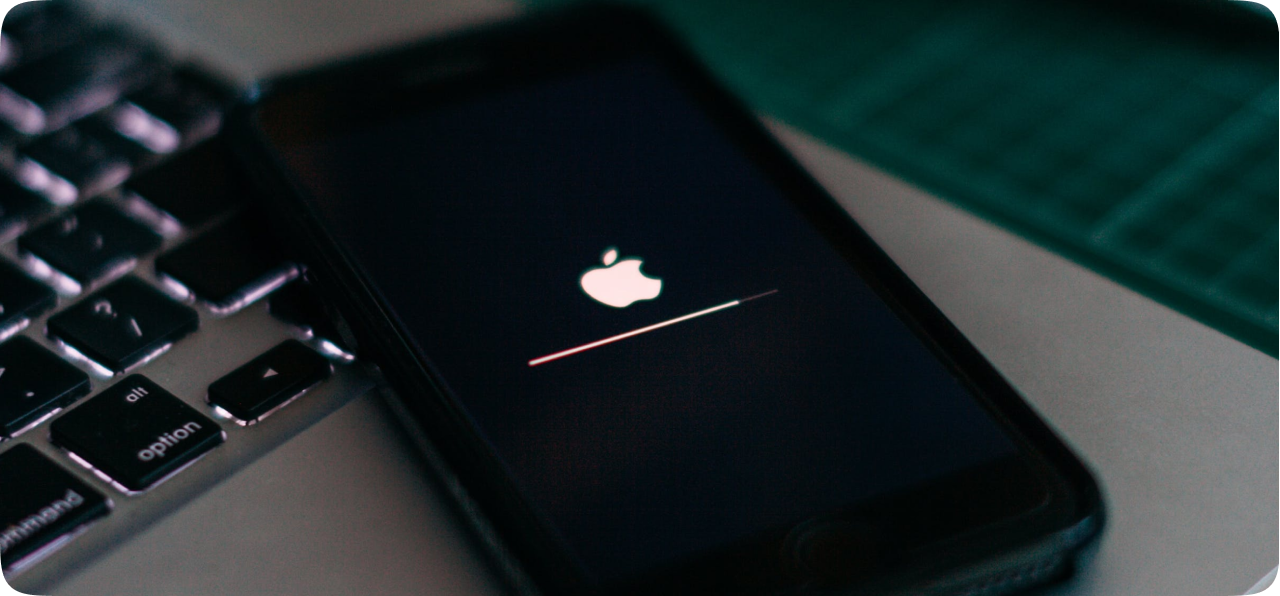
Ah, the frustration when your cutting-edge iPhone, even the latest iPhone 15, gets stuck on the Apple logo, leaving you stranded before the Home Screen. The good news? Your beloved device is likely not down for the count. In this guide, we'll explore the reasons behind this logo limbo and unveil seven savvy ways to revive your iPhone from this seemingly frozen state.
Why Your iPhone Decides to Take a Logo Break
Before diving into the solutions, let's decipher why your iPhone might be enjoying an extended stay at the Apple logo hotel. A few potential culprits include:
1. Force Restart Your iPhone
Sometimes, your iPhone might need a little push to break free from its logo fixation. The method varies based on your iPhone model:
This force restart might work like magic, resolving most issues. However, keep in mind that there could be exceptions when this method doesn't do the trick.
2. Update Your iPhone
If you own the cutting-edge iPhone 15 and encounter the logo freeze during data transfer, it might be due to an iOS 17 bug. Ensure your device is running at least iOS 17.0.2, a September 2023 update specifically designed to fix this data transfer hiccup.
When setting up your new iPhone, skip the Quick Start page. If you see a Software Update screen during setup, choose "Update Now" immediately. Don't delay the installation. Once downloaded, you can proceed with the data transfer process as usual.
If you accidentally skipped the update step, fear not. Simply proceed with the setup prompts until you reach the Home Screen. Then, go to Settings > General > Software Update to install iOS 17.0.2. After updating, navigate to Settings > General > Transfer or Reset iPhone > Erase All Content and Settings. This will allow you to set up your iPhone with the latest iOS, ensuring a smooth data transfer without getting stuck on the Apple logo screen.
3. Reinstall iOS
For those not sporting the latest iPhone 15, a frozen logo post-restart might indicate an interrupted update. Connect your iPhone to a computer, force restart it, and when prompted for recovery mode, choose the "Update" option. This process reinstalls iOS without wiping your data.
Connect your iPhone to a computer, using Finder for macOS Catalina or later, or iTunes for Windows PC or macOS Mojave or earlier. Once connected, force restart your iPhone again and continue holding the buttons involved in the process until the Recovery Mode screen appears, showing a computer icon.
When presented with the update or restore options, select "Update." Your computer will download and reinstall iOS without erasing your data.
4. Use System Repair Programs
If the above solutions fall short, consider enlisting the help of system repair programs. These digital heroes, including iMyFone Fixppo, Dr. Fone, TunesKit, Reiboot, and FonePaw, specialize in resolving various iPhone issues, including the notorious Apple logo freeze.
5. Do a Factory Restore
When the going gets tough, a factory restore might be the answer. Keep in mind that this option erases all data on your iPhone. It's crucial to back up your iPhone's data to your computer or iCloud before proceeding.
To initiate a factory restore, enter Recovery Mode as described in the previous sections. Instead of choosing to update your iPhone, select the "Restore" option on your computer. This step is recommended after trying other solutions or if your iPhone is newly purchased with no data stored.
6. Try a DFU Restore
The Device Firmware Update (DFU) mode serves as the ultimate reset for your iPhone, overwriting incomplete software and firmware with fresh code. While not recommended for physically damaged devices, it's worth a shot if your iPhone falls outside that category.
To apply this solution when your iPhone is stuck on the Apple logo, follow these steps based on your iPhone model:
For iPhone 8, SE (2nd gen), or later: Press the Volume Up button, then quickly release it. Do the same with the Volume Down button. Press and hold the Side button. When the screen goes black, press and hold the Volume Down button. Keep holding it for about five seconds, then release the Side button while still holding the Volume Down button. Follow the prompts on your computer.
For iPhone 7 or iPhone 7 Plus: Press and hold the Side button together with the Volume Down button. Keep holding both for eight seconds before releasing the Side button. Continue holding the Volume Down button until your computer acknowledges your smartphone.
For iPhone 6S, iPhone SE (1st gen), or earlier: Press and hold the Sleep/Wake button and the Home button. Hold these buttons for about eight seconds, then release the Sleep/Wake button but keep holding the Home button. Continue holding the Home button until your computer acknowledges your iPhone.
Make sure the screen stays black after reaching the final step for each iPhone model. If it does, your iPhone is now in DFU mode, and you can follow the prompts on your computer.
However, if you see the iPhone screen or iTunes icon, it's in Recovery Mode instead. Reconnect your iPhone to your computer and repeat the instructions above, ensuring the timing is right.
7. Get It Repaired at an Apple Store
If all else fails, it's time to bring in the experts. If your iPhone is still under warranty, a visit to the Apple Store may unveil hidden hardware issues. Book an appointment at the Genius Bar for a professional diagnosis and potential repair.
Conclusion
The next time your iPhone decides to strike a pose with the Apple logo, don't panic. Investigate the cause, experiment with the solutions, and when in doubt, let the professionals handle the encore. Your iPhone deserves a standing ovation, not a prolonged logo solo.

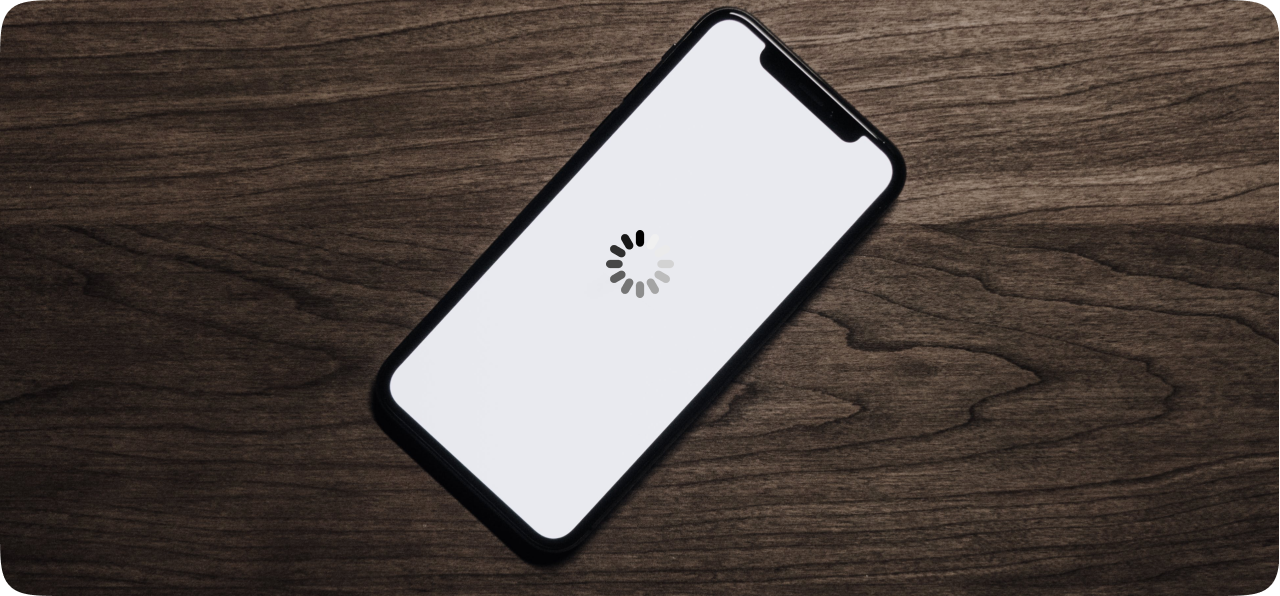
Looking for a guide on frozen or unresponsive iPhone? Then, you are at the right place! We help you with some simple tips and tricks to deal with your iPhone’s unresponsive behavior.
You are watching a movie or video calling your friend or engrossed in an important task and simply enjoying your digital world, but all of a sudden you notice that your iPhone is freezing. The frustration is obviously painful and unbearable, with the help of this guide, you will get to know the intricacies of iPhone freezing, its causes, and, most importantly, how to regain control of your cherished gadget.
Your iPhone is more than a digital device to you; it's your indispensable companion. When your iPhone freezes, it can disrupt your workflow, hinder communication, and create an unwelcome inconvenience. Addressing these iPhone freezing issues is paramount, not only to maintain your flow and productivity, but also to ensure the longevity of your device.
Let's explore the common causes of iPhone freezing and the steps you can take to remedy them.
Reasons Why Your iPhone is Freezing
Some of the most common causes that make your iPhone freeze!
What Measures You Should Take When Your iPhone is Freezing
A frozen and unresponsive iPhone can be a hell of frustration, but before panicking and spending hundreds of dollars on the Apple Store for the repair, try to follow the steps mentioned below that best suits your problem, it can save you a lot of money!
Forcing your iPhone to restart is always on the top of the list of all the iPhone users around the world, and it often resolves the issue. Here is how you can restart your iPhone using several methods, depending on your iPhone’s model.
Press and hold the power button until the "slide to power off" slider appears. Slide it to turn off the device, then press and hold the power button again to turn it back on.
For iPhones with non-functional physical buttons, you can use Assistive Touch to access essential functions, including restarting your device.
One of the primary causes behind iPhone freezing is poor memory management. Your iPhone's memory can become overloaded by an excess of unused apps and rubbish data, leading to sluggish performance and efficiency issues and occasional freezes.
Begin by identifying memory-intensive apps that may be overtaxing your device and producing more load for your operating system to handle. These resource-hungry applications can often be identified through the Settings app, under the "Storage" section. Keep an eye on them, and be prepared to make tough decisions about their necessity.
Maintaining a watchful eye on your iPhone's storage is crucial and is always recommended. Delete unnecessary files, unused apps, and media files that are clogging up your device and eating up resources. Regularly transferring photos and videos to cloud storage or a computer can free up valuable space.
Apple frequently releases iOS updates, not only to introduce new features, but also to fix known and repeatedly reported bugs and enhance system stability. But sometimes these frequent releases and updates can make your iPhone go mad and function slow, if it’s poorly managed and operated. Neglecting these updates can lead to software glitches and, ultimately, iPhone freezing.
Check for iOS updates regularly on your iPhone, you can easily do this by navigating to "Settings" > "General" > "Software Update." Install any available updates promptly to ensure your device runs smoothly and securely.
With software updates, troubleshooting software bugs is also an essential element for all iPhone users. In the event that you encounter software bugs, consult Apple's official support channels or user communities for guidance. They can often provide insight into workarounds or temporary fixes until an official update is released.
Updating your iOS in routine is primarily for maintaining a smooth and bug-free experience. If updates are available, install them promptly to ensure your device is equipped with the latest bug fixes and updates.
If all else fails, resetting all settings on your iPhone can help resolve persistent freezing issues:
If you want to keep your iPhone functioning healthy, you gotta keep an eye on its hardware accessories and functionalities, most of the time it happens that the problem that we have been relating to the software is actually coming from the hardware components. There can be numerous causes due to which your iPhone is freezing, like temperature and battery issues.
Your iPhone's performance can be significantly impacted by temperature extremes. These devices are sensitive to both extreme heat and cold, which can lead to unexpected freezing or shutdowns. safeguard your iPhone by avoiding extreme temperatures. Do not expose your iPhone to extreme heat or cold, and avoid leaving it in direct sunlight. Extreme temperatures can damage the internal components, affecting its performance.
A healthy battery is vital for a smooth iPhone experience. Battery problems can contribute to freezing issues, so it's essential to check your battery's health in the "Battery" section of "Settings." If you notice a significant decline in battery health, consider getting the battery replaced to prevent freezing and unexpected shutdowns.
To conserve battery life, adjust settings like screen brightness, background app refresh, and location services. Using low-power mode can also help prolong battery life, ensuring optimal iPhone performance.
5. Check Your Unused and Running Applications
Running too many apps in the background can strain your iPhone's resources, potentially leading to freezing. Efficiently manage your open applications by switching between running applications and closing unused and resource eating applications from your iPhone's memory.
Double-press the home button (or swipe up from the bottom of the screen, depending on your iPhone model) to view and switch between open apps. Swipe them upward to close and free up memory.
To prevent background apps from consuming valuable memory, periodically close them by swiping up or off the screen when viewing the app switcher.
6. Personalized Settings, Resetting and Uninstalling Apps.
Resetting and formatting data should be the last method if nothing else works for you, because this contains permanent removal of important files and valuable data.
Bear in mind that resetting all settings will erase personalized preferences, such as Wi-Fi passwords, wallpaper, and customizations. It's a substantial step, but it can alleviate severe problems.
This should be considered when all other troubleshooting steps have failed and still your iPhone is freezing.
Third-party apps can sometimes be the root cause of iPhone freezing problems. Identifying and addressing problematic apps is crucial. Pay attention to which apps trigger freezing. Remove or replace those apps, and consider searching for alternatives that provide similar functionality without the performance hindrance.
Pay attention to which apps trigger freezing. Remove or replace those apps, and consider searching for alternatives that provide similar functionality without the performance hindrance. If an app frequently causes freezing, try uninstalling it and then reinstalling it from the App Store. This can resolve underlying issues.
Final Thoughts
The iPhone is an indispensable tool that not only enhances productivity and simplicity of our lives but has also become one of the most important elements of our daily life. This is the reason why these freezes can be the source of immense frustration for all iPhone users. The causes of iPhone freezing are multifaceted, but with the right knowledge and approach, you can regain control over your cherished device and ensure its longevity.
From managing memory-intensive apps and optimizing storage to staying updated with iOS releases and addressing hardware and software concerns, there's a comprehensive strategy for every aspect that can help you when your iPhone is freezing. Regular maintenance and care, such as keeping your device clean, investing in protective cases and screen protectors, and backing up your data, can also go a long way in maintaining the peak performance of your iPhone.
While troubleshooting issues related to third-party apps, browser freezing, or messaging apps, remember that informed decision-making is your most potent tool. With the right knowledge, you can rectify the root causes of your frustration. The key to finding relief from iPhone freezing lies in a combination of taking proactive software and hardware measures and informed decision-making. With these tools at your disposal, you can ensure that your iPhone remains a reliable and efficient companion, empowering you to make the most of the modern age.


Your iPhone's touchscreen is your gateway to a world of information, communication, and entertainment. When it starts acting up, it can be a real inconvenience. However, fear not; before rushing to the Apple Store, let's explore some troubleshooting steps that can potentially bring your iPhone touchscreen back to life. We've broken down each solution for you in detail.
1. Restart Your iPhone
Restarting your iPhone is the first line of defense against an unresponsive touchscreen. It's like hitting the refresh button on your computer. Here's how to do it, depending on your iPhone model:
For iPhones with Face ID:
For iPhones with a home button:
2. Force Restart Your iPhone
If your touchscreen is acting up to the point where you can't perform a regular restart, a forced restart is the next step. It's like giving your iPhone a firm but gentle wake-up call. The process varies depending on your iPhone model:
For iPhone 8, iPhone SE, or iPhones with Face ID:
For iPhone 7:
For iPhone SE (2016) or iPhone 6s and earlier models:
3. Check Your Screen Protector and Clean Your Screen
Sometimes, the culprit behind touchscreen issues can be as simple as a misaligned screen protector or a dirty screen. Here's what you should do:
4. Disconnect Lightning Accessories
It's rare but not unheard of for connected accessories to interfere with touchscreen interactions. Try this:
5. Update Your iPhone
Keeping your iPhone's software up to date can resolve many issues. If your touchscreen isn't entirely unresponsive, navigate to Settings > General > Software Update to check for updates. Otherwise, connect your iPhone to a computer and follow these steps:
For macOS Catalina (10.15) or higher:
6. Factory Reset Your iPhone (as a Last Resort)
A factory reset is a drastic measure, but it can resolve deep-seated issues. However, it wipes your data, so be sure to have a backup. Follow the steps mentioned earlier and choose "Restore" instead of "Update."
7. Contact Apple Support
If all else fails and you're uncomfortable with a factory reset, reaching out to Apple Support is a safer bet. They might resolve the issue without erasing your data. It's a more reliable option than attempting drastic measures.
Conclusion & Recap
Your iPhone's touchscreen is your window to a world of possibilities, but when it becomes unresponsive, it can be a major inconvenience. Before you consider a visit to the Apple Store, arm yourself with this comprehensive guide to bring your iPhone touchscreen back to life.
We've walked you through each solution with clarity and detail, making the troubleshooting process as accessible as possible. Here's a quick recap:
1. Restart Your iPhone: Sometimes, a simple restart can work wonders, like hitting the refresh button on your computer.
2. Force Restart Your iPhone: If your touchscreen is seriously acting up, a force restart might be the key to revival.
3. Check Your Screen Protector and Clean Your Screen: A misaligned screen protector or a dirty screen could be the cause; make sure to inspect and clean.
4. Disconnect Lightning Accessories: Occasionally, connected accessories can interfere with your touchscreen; try unplugging them.
5. Update Your iPhone: Keeping your software up-to-date can resolve many issues, but if your touchscreen is unresponsive, follow the guide for an alternative update method.
6. Factory Reset Your iPhone (as a Last Resort): A factory reset is a drastic measure, but it can be effective. Remember to back up your data first.
7. Contact Apple Support: If all else fails or you're wary of a factory reset, reaching out to Apple Support is a reliable option.
Remember, most touchscreen issues can be resolved without professional help. Patience is your ally in this process, so work through these steps methodically, and your iPhone might just come back to life. Happy troubleshooting!

Are you an iPhone user facing unexpected glitches or errors with your device? From software issues to hardware malfunctions, iPhone problems can be both frustrating and perplexing. But fear not! Here's a detailed guide to help you tackle 21 of the most common iPhone issues and their solutions.
Encountered a white screen on your iPhone? This could be due to a failed upgrade or hardware problem. Begin by restarting your device. If that doesn't work, try a hard reset or boot your iPhone in DFU mode. Be cautious though, as these methods will erase all your settings and data. Consider using recovery software like Stellar Recovery for iPhone if you lack backups.
After an iOS upgrade or jailbreak, losing data is a common concern. iCloud and iTunes backups are a savior in such situations. However, for selective recovery, opt for Stellar Data Recovery for iPhone, enabling you to recover specific data types rather than an entire restoration.
Accidentally exposed your iPhone to water? Don't panic. Try drying it out using towels or silica gel sachets for a couple of days. Remember, water damage can lead to data loss. Recover lost data from iCloud or iTunes backups, or use recovery software if backup restoration fails.
Is your battery draining faster than usual? After an iOS update, this issue is quite common. Control app usage and consider uninstalling battery-consuming applications. Additionally, removing apps like Facebook and using them via Safari can save battery life significantly.
A black screen on your iPhone could result from various reasons like software updates or physical damage. Start by fully charging your device. If the problem persists, consider a factory reset via iTunes, keeping in mind that this may lead to data loss. Recovery tools can help restore lost data.
If your iPhone heats up or displays a temperature warning, move it to a cooler environment. Remove the case, let it rest, or try 'Reset All Settings' on your device. Sometimes, updating to a new iOS version might resolve the issue.
Experiencing a crash in your Camera Roll, causing loss of stored photos? Restoring to factory settings might be the only solution, but it leads to complete data loss. Ensure you have a backup or consider recovery software to retrieve lost data.
Encountering error 3194 while trying to restore or upgrade your iPhone via iTunes can be frustrating. This error typically arises due to firmware mismatches or attempting to install unauthorized iOS versions. To address this issue, consider adjusting the system's host files or performing a factory reset. However, be cautious as these steps might lead to data loss. It's advisable to use recovery software for data retrieval, ensuring your crucial information remains intact during the troubleshooting process.
Forgetting your iPhone passcode can result in device disablement. To regain access, consider resetting the device or erasing the old passcode through restoration via iTunes or iCloud. Recovery mode might also aid in rectifying a disabled iPhone, albeit potentially causing complete data loss. Therefore, before implementing any fixes, ensure data recovery from backups or opt for recovery software to safeguard your valuable information.
When your iPhone remains stuck on the Apple logo, it could be due to various reasons. Attempt restarting the device, performing a hard reset, or entering Recovery Mode to resolve the issue. However, be aware that a hard reset could lead to data loss. Therefore, it's prudent to prioritize backup restoration or utilize recovery software to retrieve any lost data.
Apps freezing or unexpectedly quitting might stem from iOS incompatibility or improper installation. Start by closing the problematic app, then restart your device. Reinstalling the latest version of the app from the App Store can often rectify the issue and restore functionality.
The transition from 32-bit to 64-bit apps in iOS 16 might render certain applications obsolete. Check for newer versions in the App Store; if unavailable, consider deleting the outdated apps and exploring alternative options that are compatible with the updated iOS version.
An inactive proximity sensor can cause your iPhone screen to remain lit during calls, impacting touch screen functionality. Troubleshoot by restarting your iPhone or performing a factory reset. However, remember to back up your data before implementing these fixes to prevent potential data loss.
An unresponsive touch screen can be a result of dirt, moisture, or damage. Ensure the screen is clean and dry, then restart the device. Clearing cache data and freeing up storage space might also help. If the screen is damaged, seeking assistance from an authorized Apple service center is recommended.
Encountering Error 56 during an iTunes restore can signal hardware or software conflicts. Attempt using a different USB cable, port, or computer for the restoration process. Backup your device before initiating a restore via DFU mode and consider recovery software for any necessary data retrieval.
Apple is addressing reports of iPhone 14 screens becoming unresponsive in cold weather with an upcoming software update. As a temporary solution, try locking and unlocking the device until the update is released to address this issue.
Devices equipped with fingerprint scanners might encounter error 53 during restoration processes. Resolve this error by updating the device to the latest iOS version available.
Post-iOS upgrades, Face ID malfunctions might occur. Start by restarting or resetting Face ID within the device's Settings. If issues persist, it's advisable to seek assistance from an authorized Apple service center.
If your iPhone's speaker is producing no sound or distorted audio, check the silent mode, volume settings, and Bluetooth connections. Restart the device and, if necessary, consider seeking hardware repair or replacement.
Facing issues with Bluetooth connectivity? Toggle settings, restart your device, or 'forget' and reconnect devices. Updating to the latest iOS version might also help rectify Bluetooth connectivity problems.
Encountering problems with your iPhone can be perplexing, but armed with the right knowledge, many of these issues can be resolved or mitigated. This comprehensive guide has outlined solutions for various common iPhone complications. Whether it's a software glitch, hardware malfunction, or connectivity issue, these troubleshooting steps can serve as a valuable resource.
From error codes during iTunes restores to functional glitches like unresponsive touch screens and malfunctioning sensors, each issue has been addressed with specific steps to rectify the problem. However, it's important to highlight a few key points in conclusion:
Backup and Recovery: Before attempting any fixes, ensuring the safety of your data is paramount. Whether through iCloud, iTunes backups, or specialized recovery software like Stellar Data Recovery for iPhone, safeguarding your valuable information is crucial. This ensures that even if data loss occurs during troubleshooting, you can retrieve your essential files and documents.
Precautionary Measures: Where applicable, it's important to exercise caution when implementing troubleshooting steps that might result in data loss. Methods such as factory resets, hard resets, or DFU mode restoration can potentially erase valuable data. Therefore, always consider these options only after ensuring data backups or utilizing recovery software.
Consulting Professionals: For hardware-related issues or persistent software malfunctions, seeking assistance from an authorized Apple service center or technician can be crucial. Some problems, such as speaker malfunctions or hardware damage, might require professional attention for repair or replacement.
Adapting to Software Updates: With the evolution of iOS versions and app compatibility, some issues might arise due to changes in software. Understanding these changes and adapting to the requirements of updated versions, especially concerning app compatibility (as seen in the shift from 32-bit to 64-bit apps in iOS 16), is essential for a seamless user experience.
This guide aims to empower users to troubleshoot and resolve common iPhone issues effectively. However, if problems persist or become more complex, seeking professional assistance is highly recommended to ensure the efficient functionality and longevity of your device.
Remember, as technology evolves, new issues may emerge. Keeping updated with the latest information, solutions, and tools provided by Apple or other reliable sources can help in navigating and resolving any future iPhone-related challenges.
By employing the suggested methods and maintaining proactive measures, iPhone users can address common issues with confidence and maintain the optimal performance of their devices.


Fill up the form and our Team will get back to you within 24 hours.

Fill up the form and our Team will get back to you within 24 hours.

Fill up the form and our Team will get back to you within 24 hours.